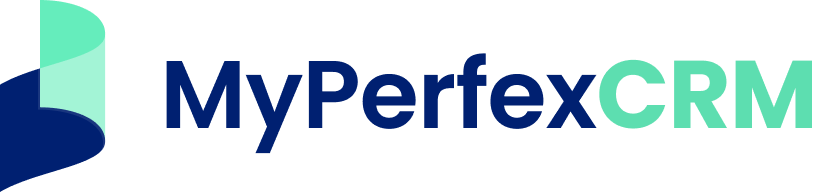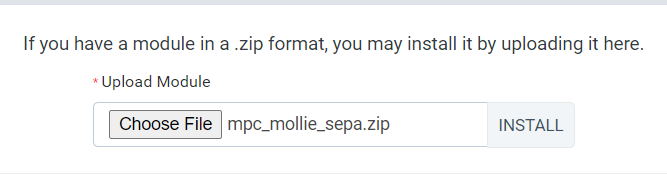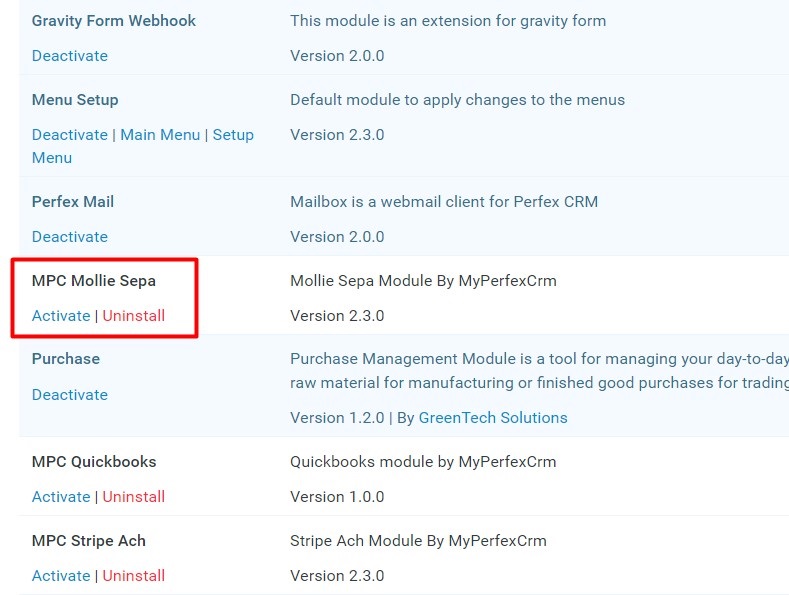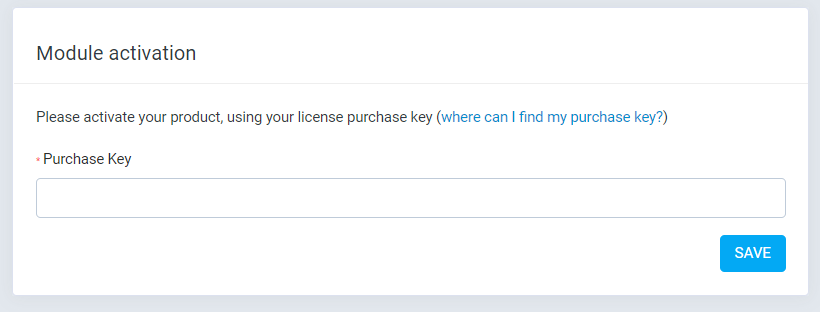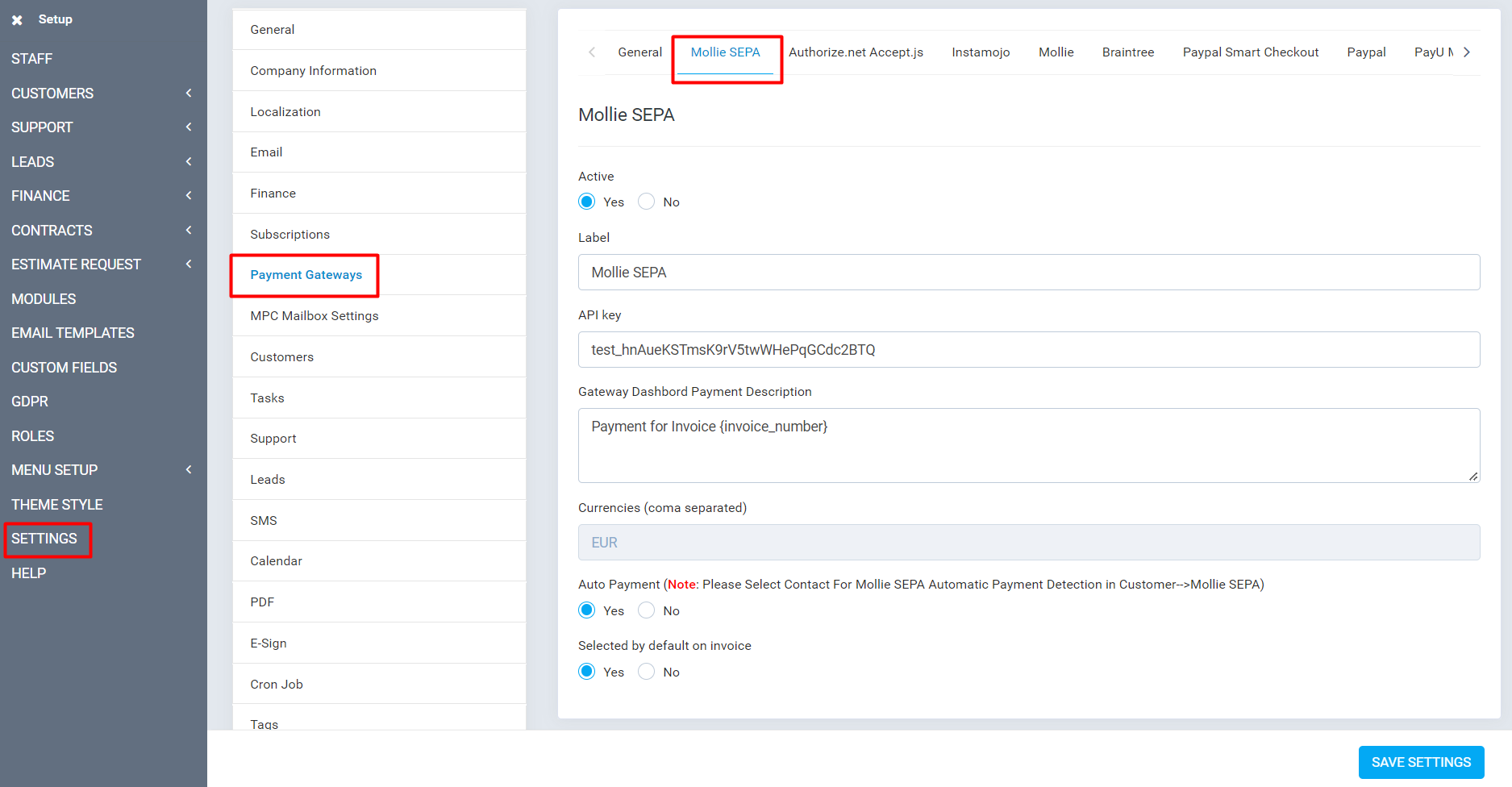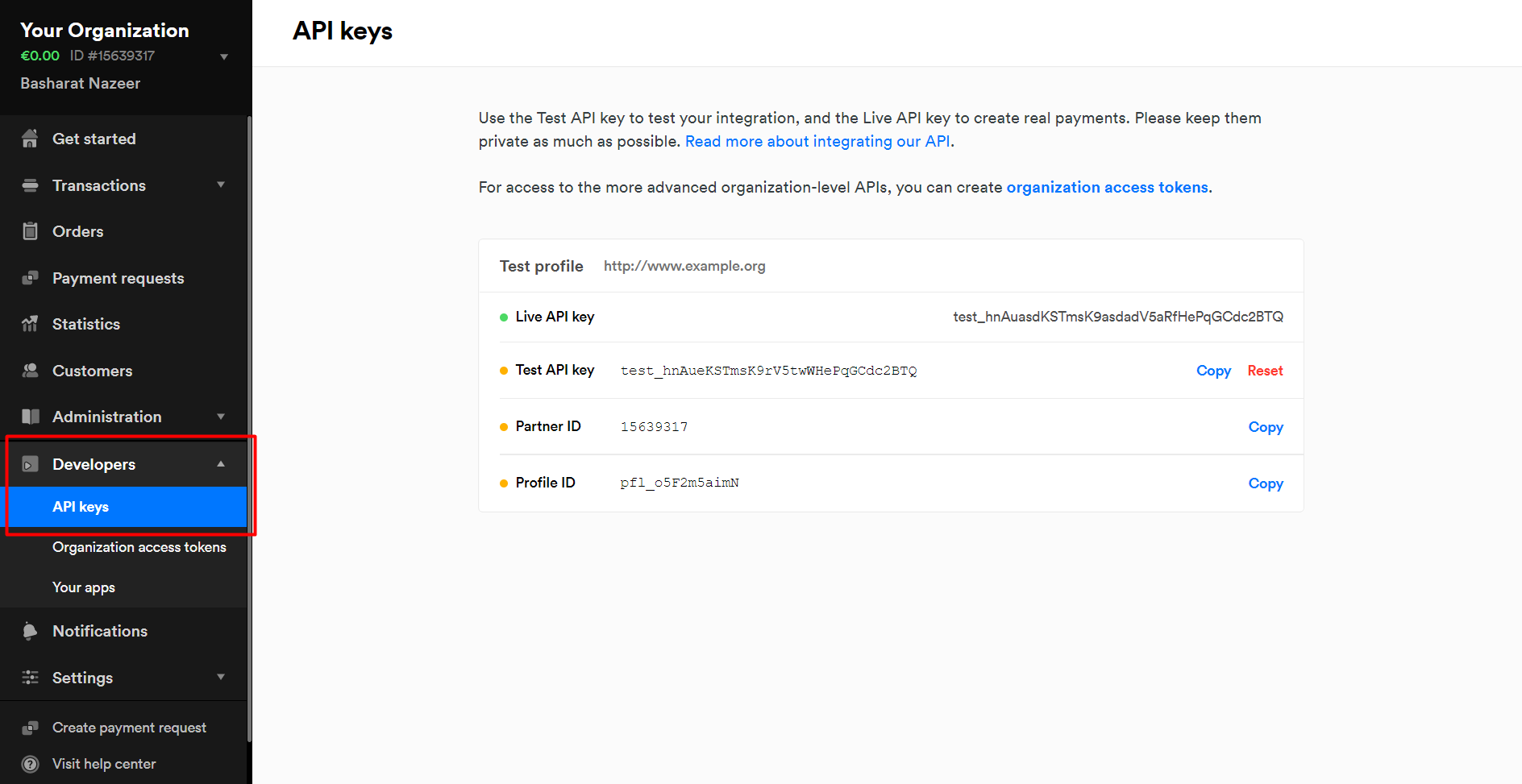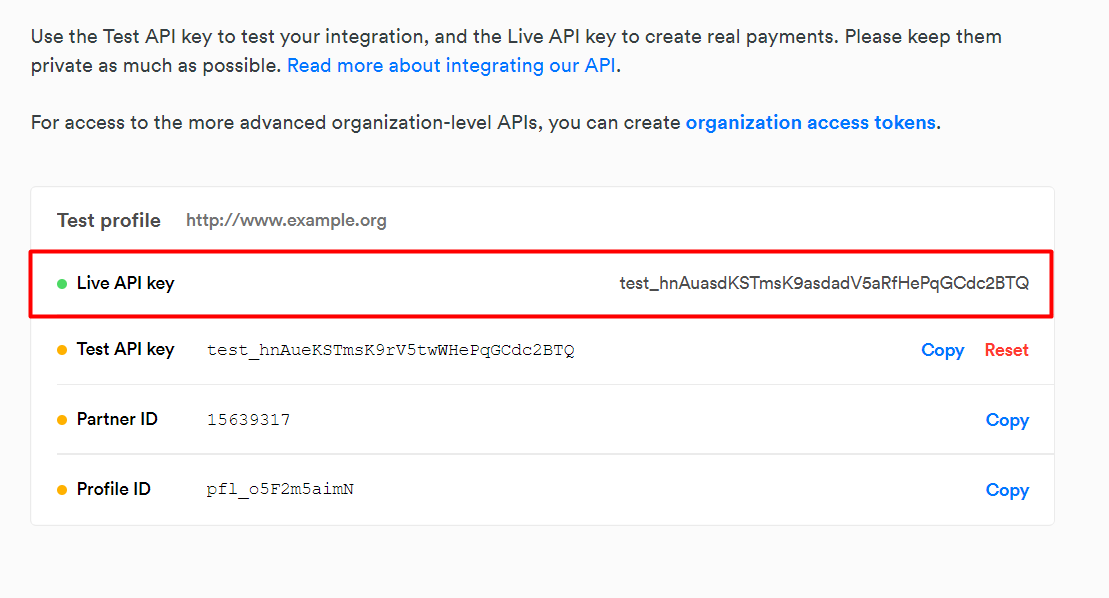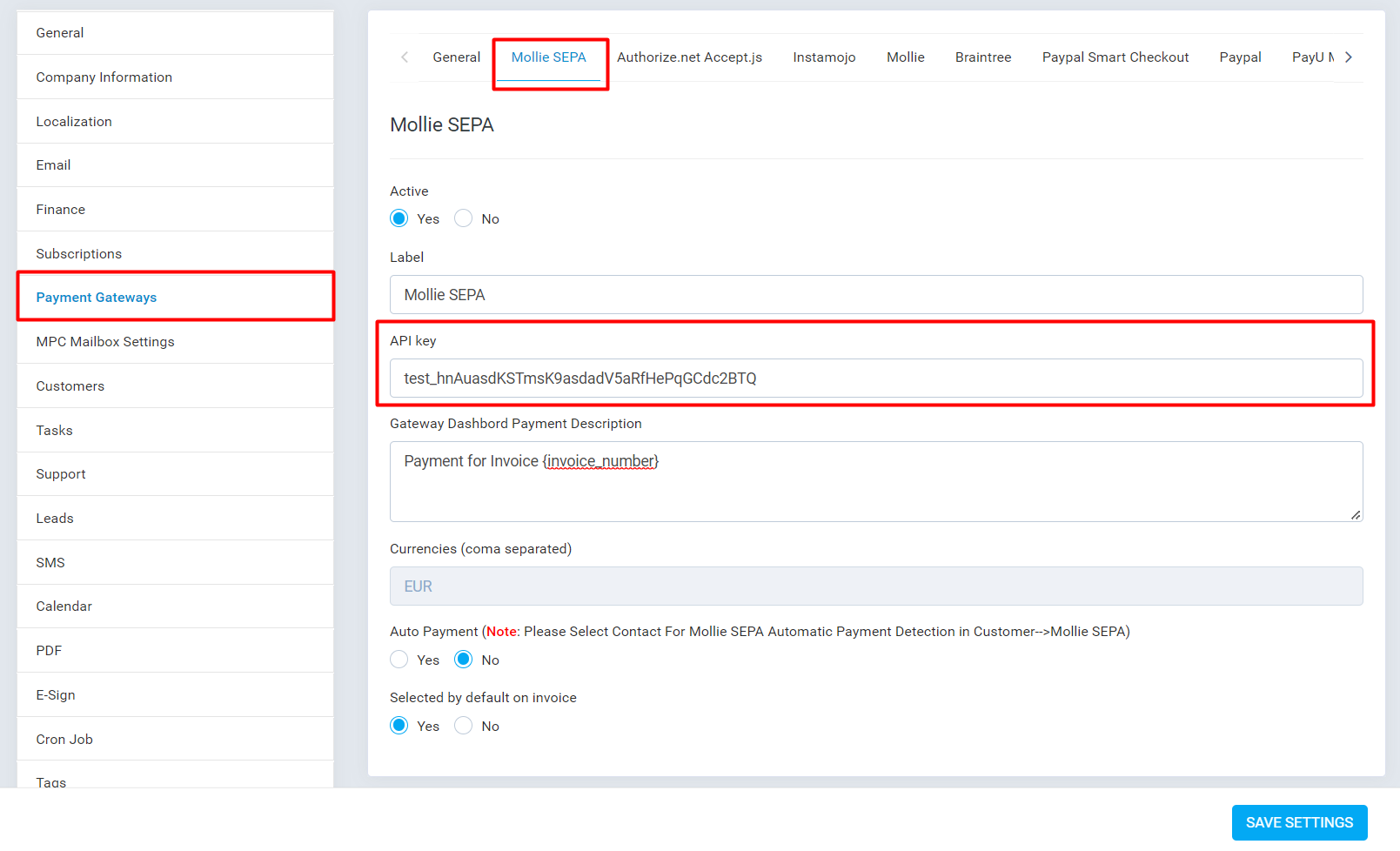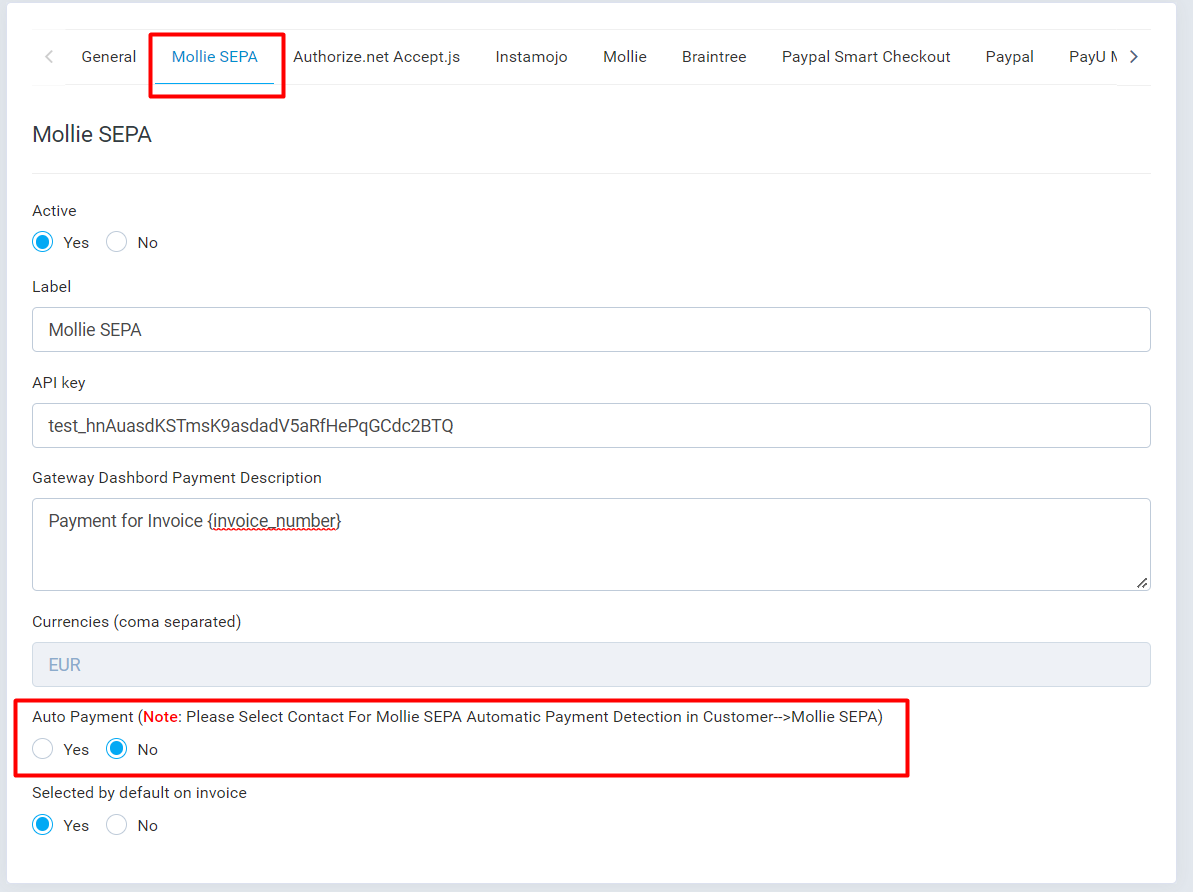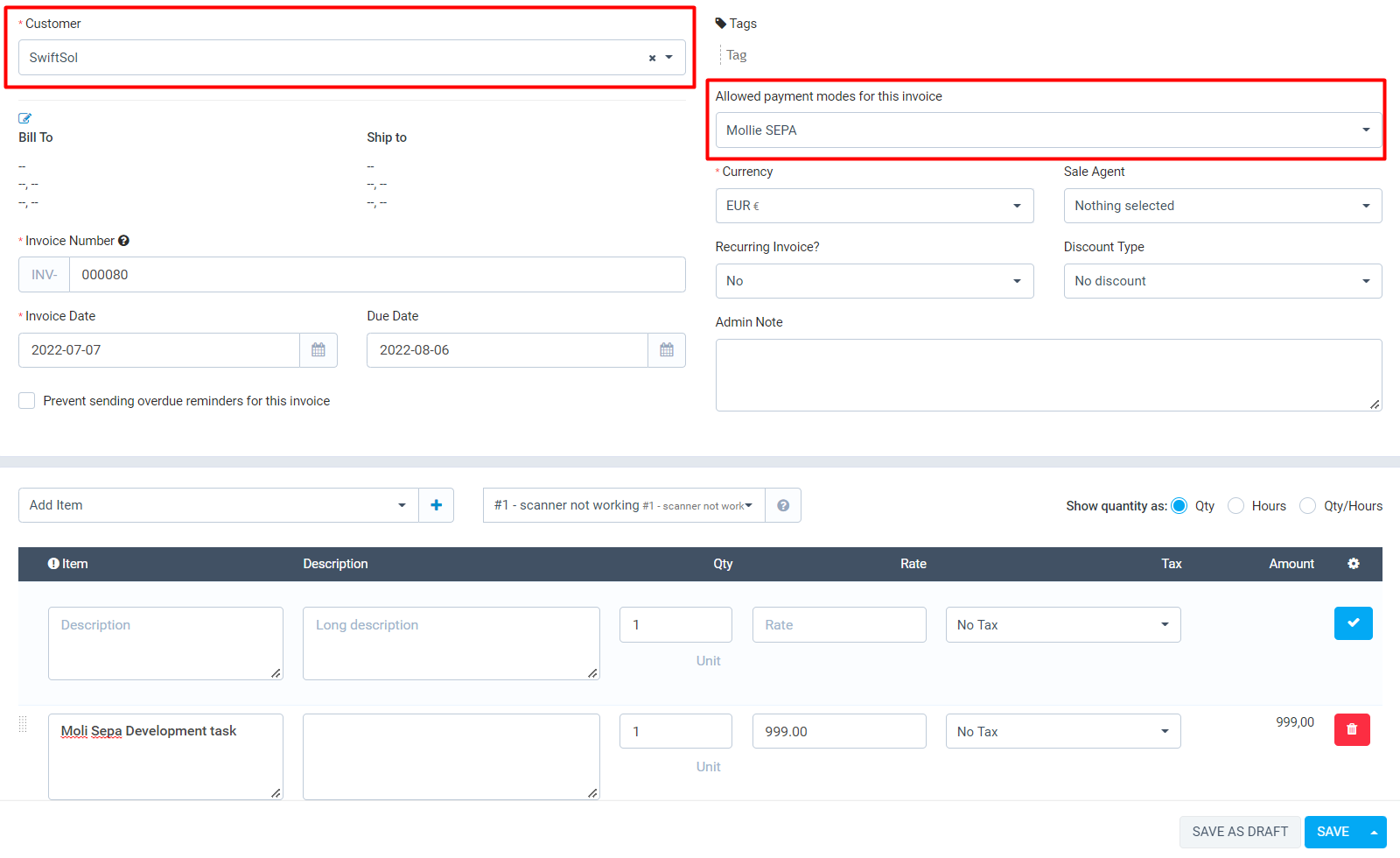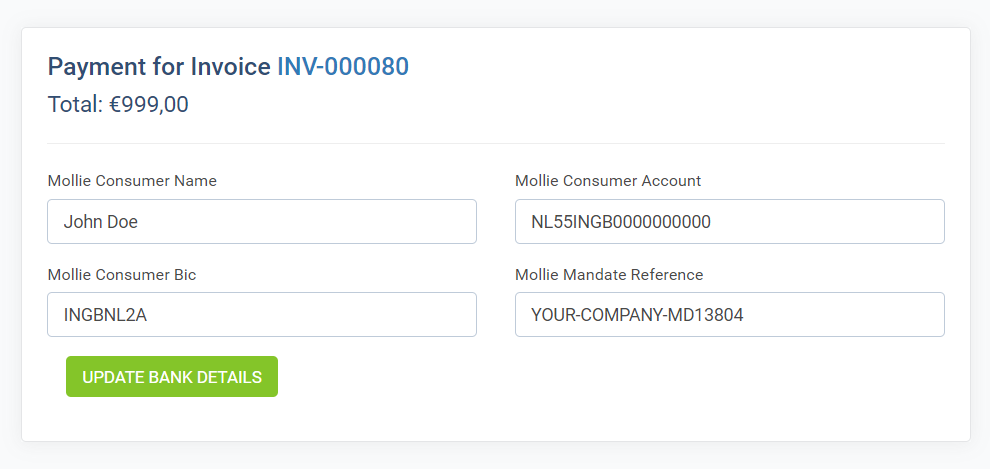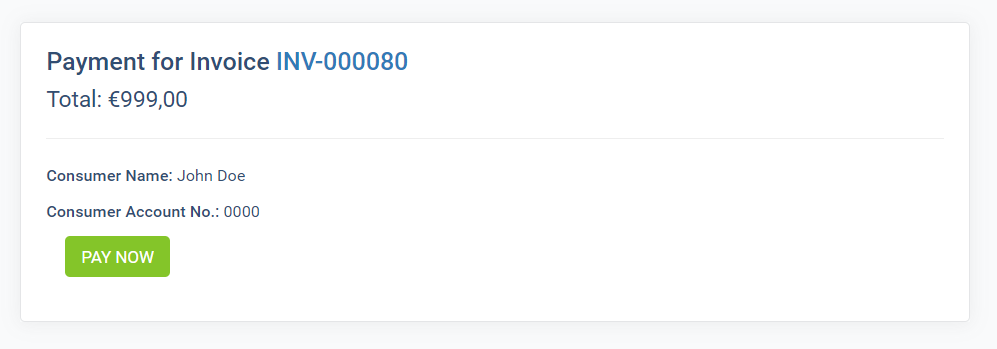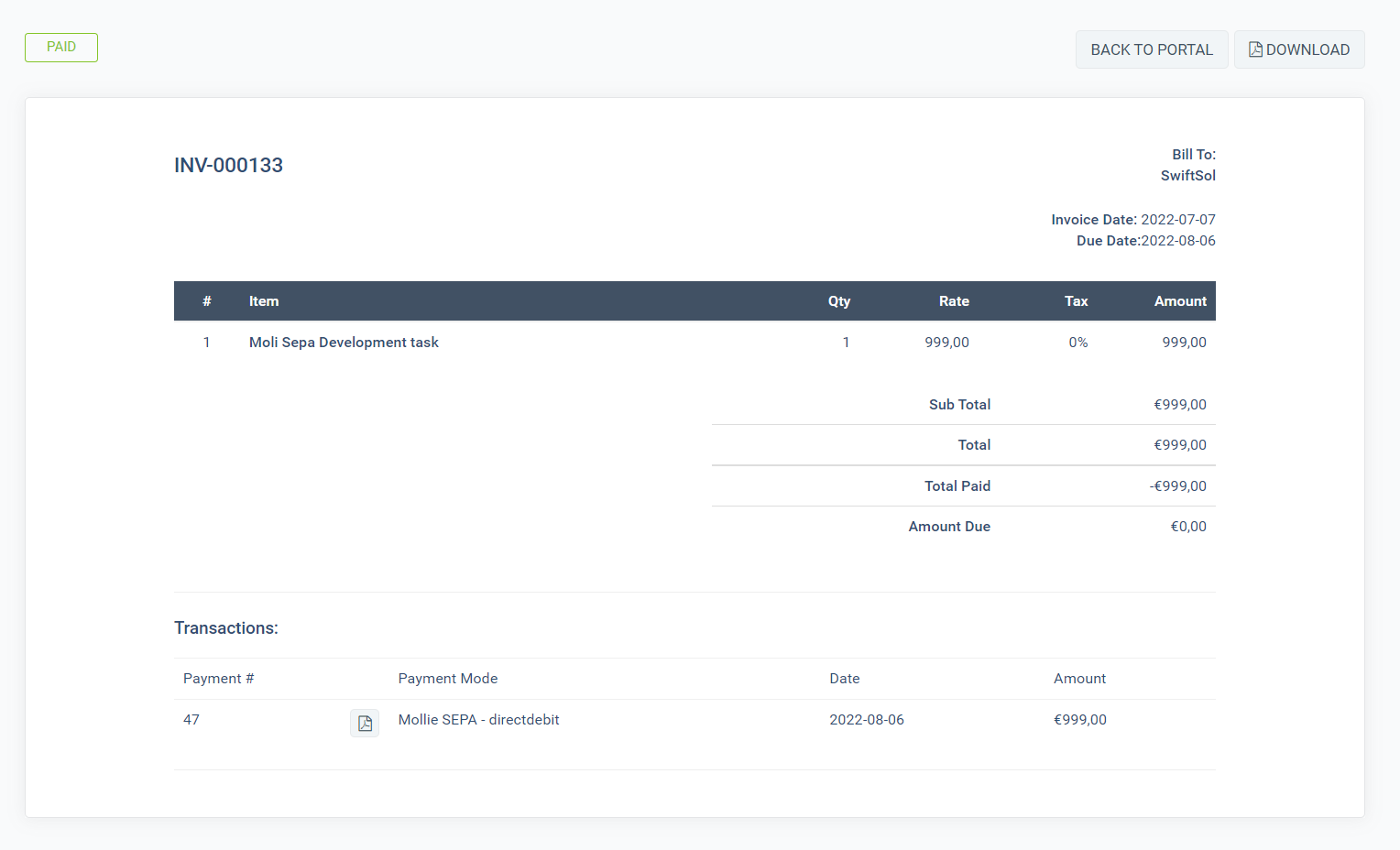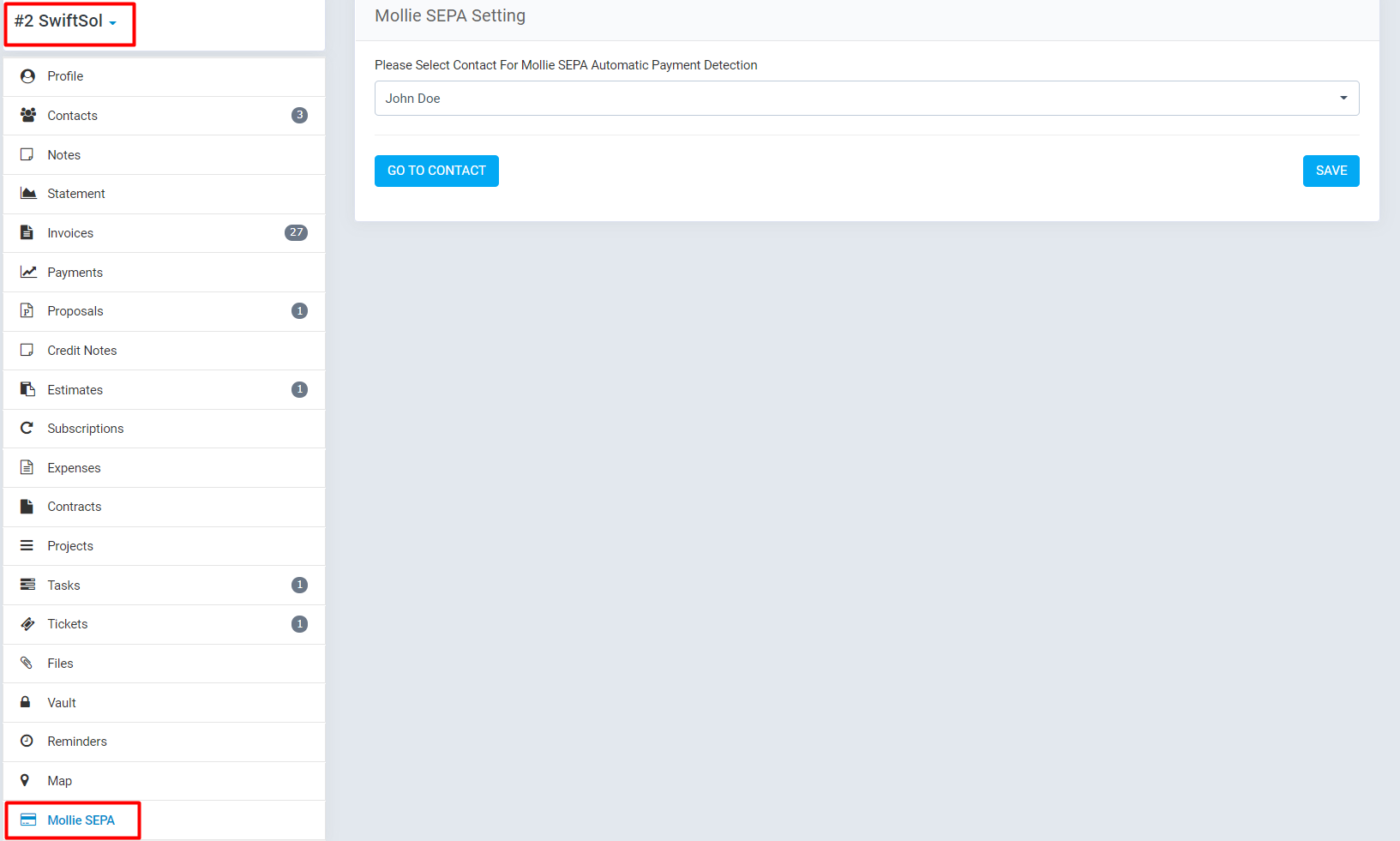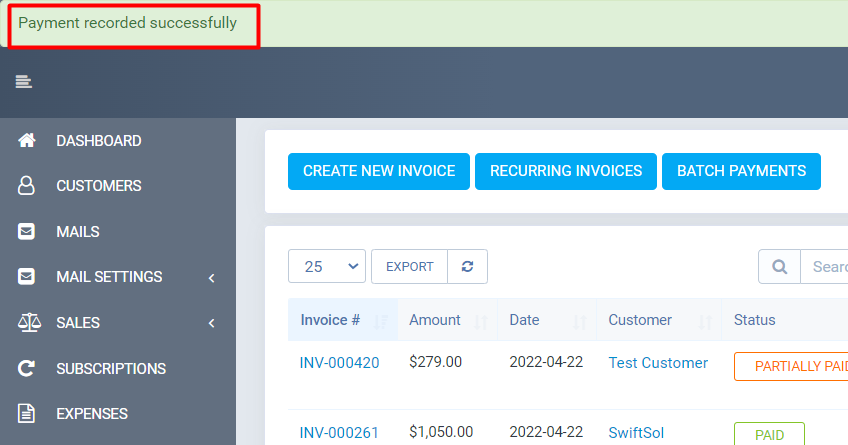Mollie Sepa Module Documentation
Thank you for choosing the Mollie Sepa module for Perfex CRM. If you have any questions that are beyond the scope of this documentation, please feel free to email us via contact form.

- Upload & activate the module
1. Go to your Perfex CRM’s Admin area and select the following menu item: SETUP > MODULES.
2. Upload the .zip file of Mollie Sepa Module at the Module installation page and click INSTALL.
3. Find the newly installed module (MPC Mollie Sepa) and press ACTIVATE.
4. Once activated, you will be redirected to the Mollie Sepa Module activation page where you will have to enter the Purchase Key.
That’s it! The module is activated
- Mollie SEPA Module Settings
Once a module is activated, its settings can be found at SETUP > SETTINGS > PAYMENT GATEWAYS > MOLLIE SEPA of Perfex CRM menu
Here you have the following options:
- You can activate or inactivate the module with Yes / No select option
- Edit the label of the module in the Label input
- In the API Key, you will have to enter the Live API Key that you get from Mollie Dashboard
- Activate or Inactivate Automatic payments
- Option to Select the Mollie SEPA payment method by default while creating an Invoice
- Configure MPC Mollie SEPA module with your Mollie account
Now you need to configure Mollie SEPA Module with your Mollie Account to get it working. Follow these steps to configure:
-
- Log in to your Mollie Dashboard on the URL https://my.mollie.com/
- On your Mollie Dashboard, Click on the Developers -> API Keys
3. Here, you will find the Live API Key. Copy the key as it will be needed in the next step
4. Go back to the Mollie SEPA Module Settings in the Payment Gateways tab, which can be found in the Perfex CRM Settings. In the API Key enter the Live API Key, copied earlier from the Mollie Developers Dashboard. Save the settings.
5. Now, you have successfully configured Mollie SEPA Module with your Mollie Account
There are two methods to get paid with Mollie SEPA
-
- Getting paid manually, each time the invoice is created, the Customer Contact will open the invoice and pay manually.
- The other method is getting paid Automatically, whenever the invoice is created, the payment will be deducted automatically from the Customer.
- Creating an Invoice & getting paid Manually with the Mollie SEPA payment method
1. Before creating an invoice, verify the settings of the Mollie SEPA payment method. The automatic payments option must be selected as NO
2. Now, in order to get paid from the Mollie SEPA payment method, create an Invoice in your Perfex CRM. Select the Customer and payment method as Mollie SEPA
3. Now on the customer dashboard, the Customer will view the invoice and will be able to see Mollie SEPA as the payment option in the invoice. Click on the Pay now button
4. On the next page, fill your Bank details and click on Update Bank Details
5. Once the details are updated, you will be redirected to the next page. Verify the details here and click on the Pay Now
6. The invoice will be successfully paid using the Mollie SEPA as a payment method. The status of the invoice will also be changed instantly to Paid
- Creating an Invoice & getting paid Automatically with the Mollie SEPA payment method
1. Before creating an invoice, verify the settings of the Mollie SEPA payment method. The Automatic Payment option must be selected as YES.
2. Now go to the Customer Profile for which you want Automatic payment to be enabled. Select Customer -> Mollie SEPA
3. Select the Customer Contact here and click Save. Now you have to follow the above process to pay at least One Invoice Manually. Once the invoice is paid manually, the next invoices will be paid automatically.
4. Now create an invoice and Select Mollie SEPA as a payment option.
5. As soon as the invoice is created, you will be notified about the successful automatic payment.
Once again, thank you so much for purchasing this module. We will be glad to help you if you have any questions relating to this module.
Please visit Support Ticketing Area in case you run under trouble and you need assistance. A member of our team will get back to you as soon as possible.
MyPerfexCRM